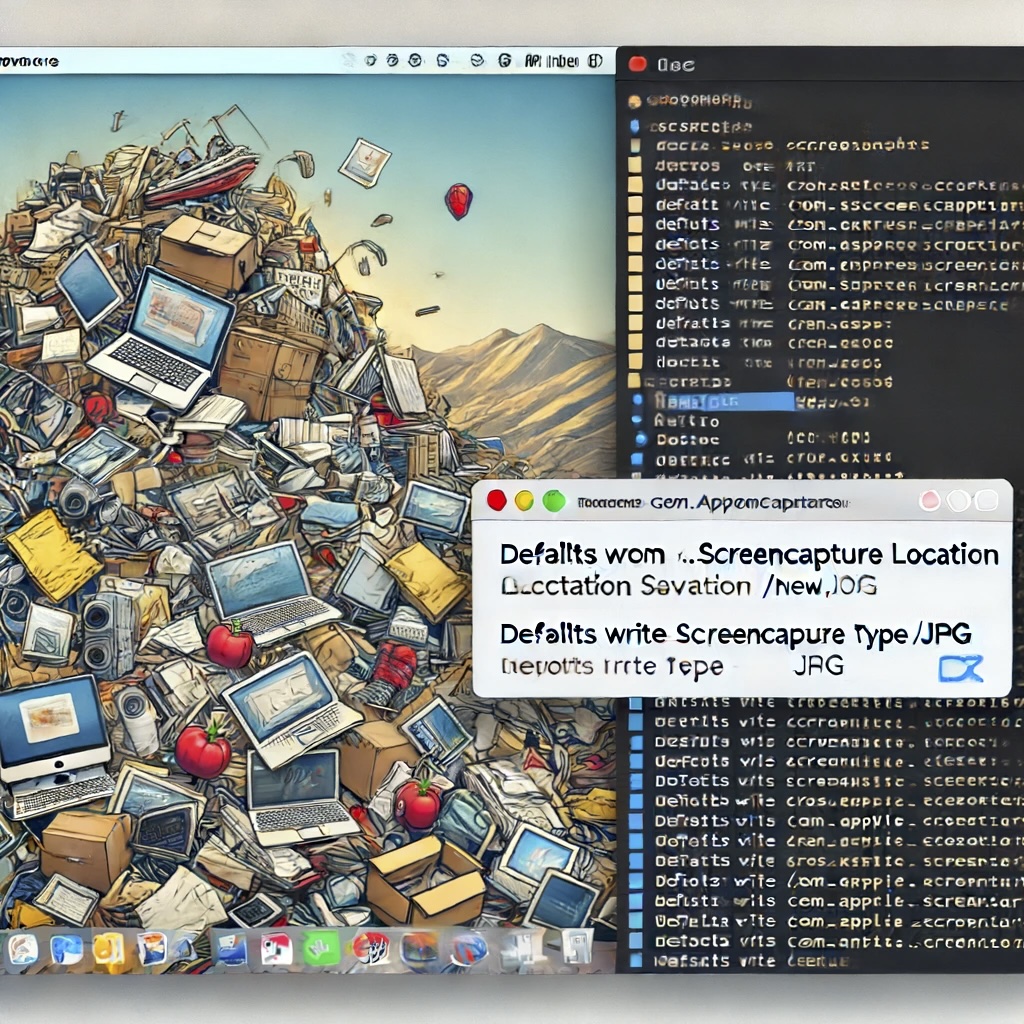Last Updated on April 14, 2023 by Freddy Reyes
When installing Office XP/2K or any of its components like FrontPage XP/2K or Microsoft Script Editor, a program called Mdm.exe (Machine Debug Manager) is also installed. Mdm.exe is used to provide application debugging and creates two temporary files every time you restart your machine, which are saved in the Windows folder.
Mdm.exe loads itself via the registry and can be viewed in Msconfig under Startup and All Users HKLMSoftwareMicrosoftWindowsCurrentVersionRunServices. It can also be configured to start during the startup of WinME/XP or if the script debugging feature in Internet Explorer is turned on.
To disable Mdm.exe and script error pop-ups, you can follow these steps:
- In Internet Explorer, click on the Tools menu and select Internet Options | Advanced.
- Place a check in “Disable script debugging” and uncheck “Display a notification about every script error.”
- Open the Task Manager by pressing Ctrl-Alt-Del and end the MDM task.
- Search for mdm.exe and rename it to mdm.old.
- Repeat step 4 for pdm.dll if it exists.
- Open Regedit and go to HKEY_LOCAL_MACHINESoftwareMicrosoftWindowsCurrentVersionRunServices. Export the key and delete the entry for mdm.exe in the right pane.
- Open the following key and verify that the entries are correct: HKEY_CURRENT_USERSoftwareMicrosoftInternet ExplorerMain “Disable Script Debugger”=”yes” “Error Dlg Displayed On Every Error”=”no”
- Close Regedit and open msconfig. Uncheck the entry for mdm.exe in the Startup tab and click Apply. Reboot your machine and delete all temporary files from MDM.
Note that running the Detect and Repair feature within Office XP/2K will cause Mdm.exe to be re-registered on the system. Also, if another application reinstalls Mdm.exe or Mdm.exe /Regserver is run on a computer running Windows ME/XP, Mdm.exe will be re-added to the RunServices registry key.