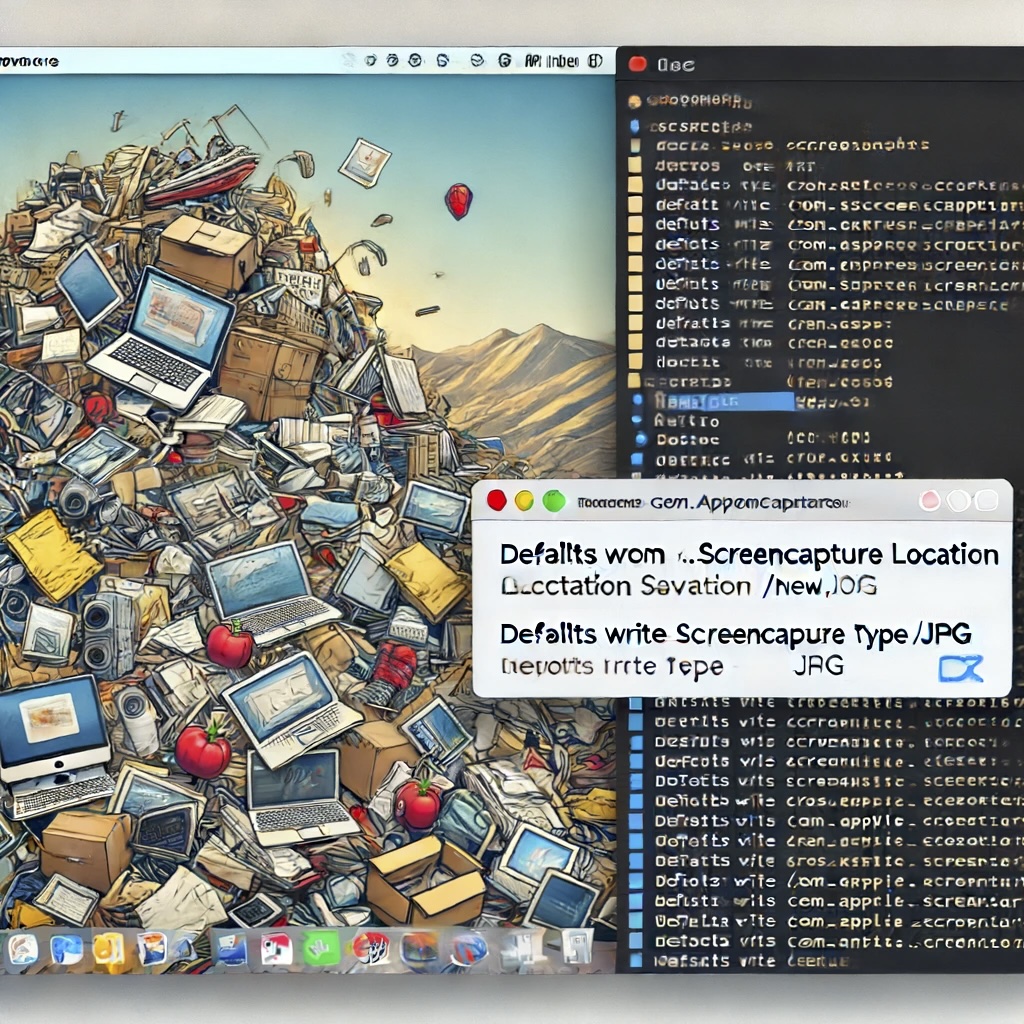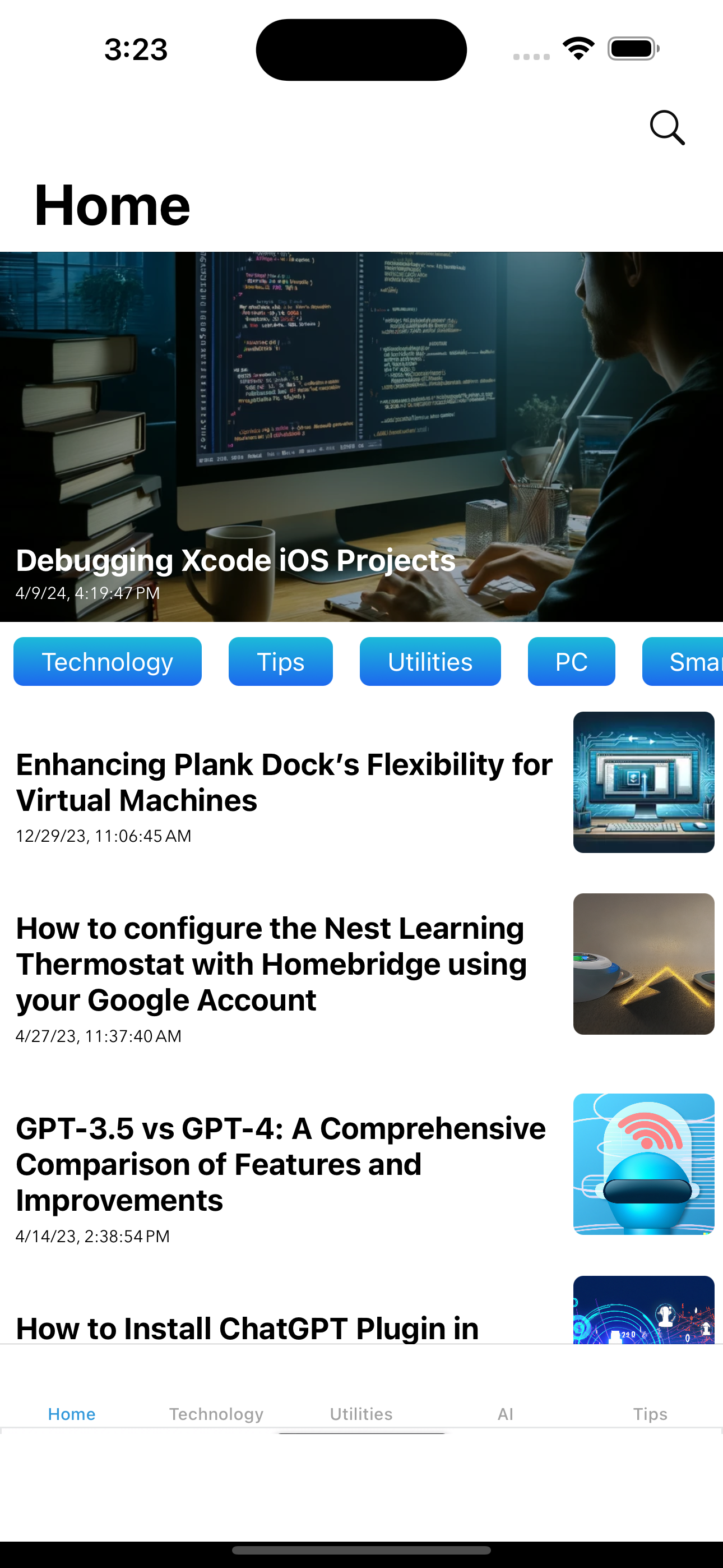Last Updated on April 19, 2024 by Freddy Reyes

Reducing the space taken up by the “Other” category on your iPhone or iPad can help free up valuable storage space. Here’s a step-by-step guide:
- Understand What “Other” Contains: The “Other” category includes system files, caches, settings, saved messages, voice memos, and miscellaneous data. Reducing its size is not always straightforward because it contains essential system files.
- Check Storage: Go to Settings > General > [Device] Storage. This will give you an overview of what is taking up space on your device.
- Clear Safari Cache: If you use Safari, go to Settings > Safari, and tap ‘Clear History and Website Data’. This will remove browsing history, cookies, and other browsing data.
- Review Message Attachments: In Messages, you can delete old conversations or review the attachments (like photos and videos) stored in messages. Go to a conversation, tap the contact’s name at the top, and select ‘Info’. Here, you can see all the attachments and delete them if needed.
- Delete Unused Apps: Uninstall apps you no longer use. Some apps also store a lot of data, which can contribute to the “Other” category.
- Check Mail App: Using the Mail app can accumulate a lot of data over time. Removing and re-adding email accounts can help clear this cache.
- Remove Downloaded Music, Podcasts, or Movies: If you have downloaded content in apps like Music, Podcasts, or TV, consider deleting them if they’re no longer needed.
- Offload Unused Apps: You can enable ‘Offload Unused Apps’ in Settings > App Store. This automatically removes apps you don’t use but keeps their data.
- Update Your iOS: Sometimes, an iOS update can help reduce the space taken by system files.
- Backup and Restore: As a last resort, you can back up your iPhone or iPad to iCloud or your computer, and then restore it. This can sometimes reduce the amount of space the “Other” category takes up, but it’s more time-consuming.
- Regular Maintenance: These steps can help keep the “Other” category from growing too large.
Keep in mind that some amount of “Other” space is always necessary for the system to function properly, so it might not be possible to eliminate it.