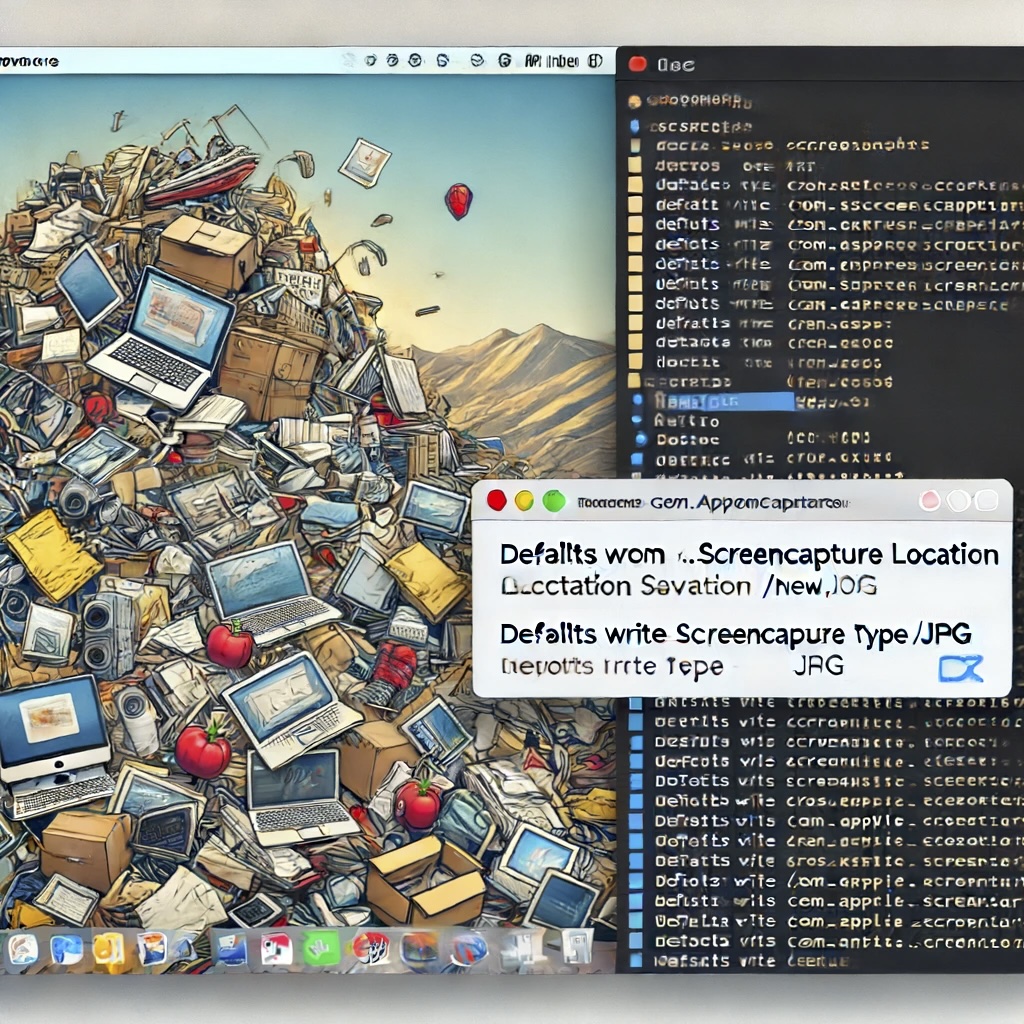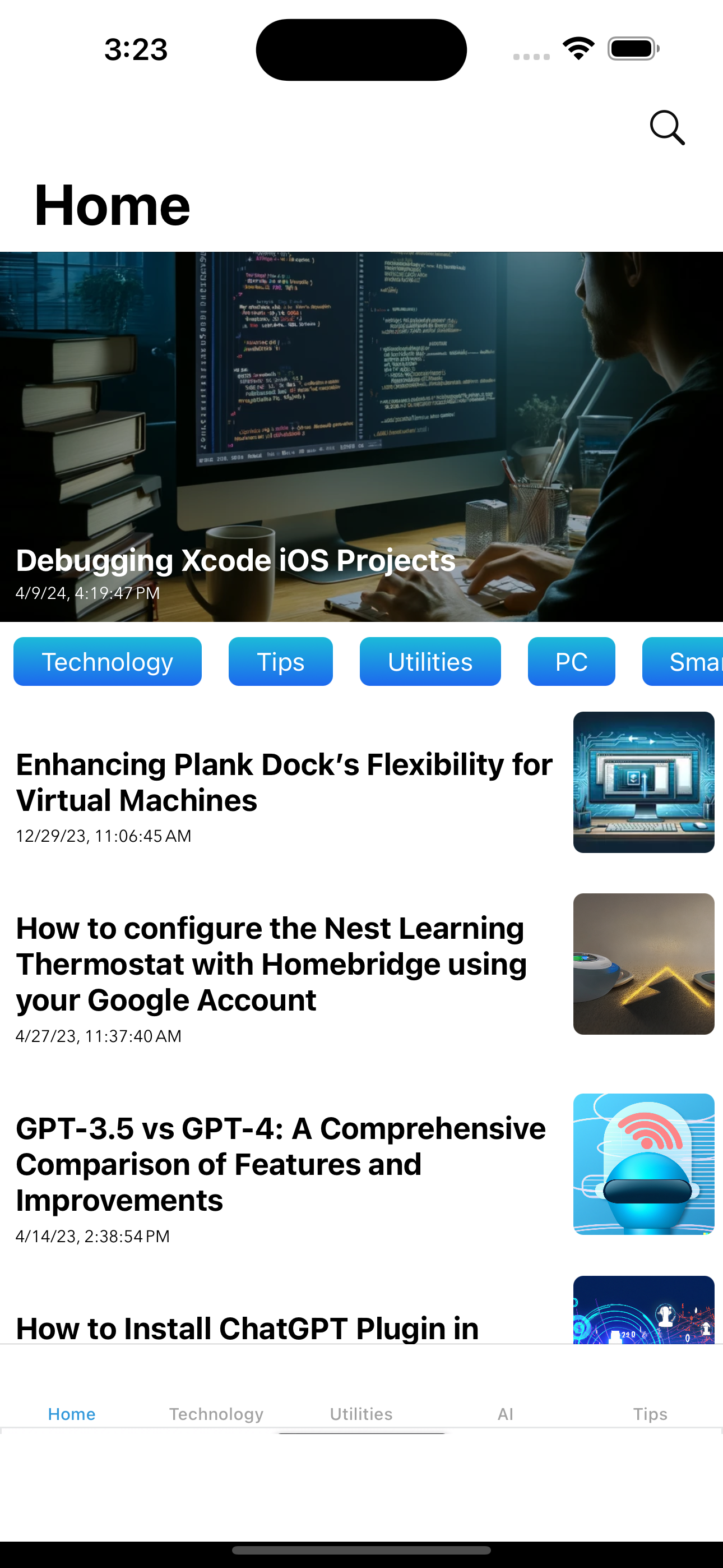Last Updated on April 19, 2024 by Freddy Reyes
How to exclude Z-Wave devices
Z-Wave devices require a separate command and physical confirmation from the device itself (usually a button press) to be reset (or “excluded”) and removed from a controller (like the SmartThings Hub).
Note: To exclude a Z-Wave device in the SmartThings app, you must have the physical device and be within the SmartThings Hub range.
Removing and excluding a device that is already connected
Your Hub will enter exclusion mode automatically when you remove a Z-Wave device is removed from the Devices menu.
- From the Home screen, select Menu (
 ) and touch Devices
) and touch Devices - Select More Options (
) and touch Edit
- Select the device and touch Delete device
- Touch Delete to confirm
- The app will prompt you to perform a Z-Wave exclusion on the device. Refer to the device’s manual for specific exclusion steps.
- The app will indicate when the device is successfully removed. Touch Done
For more information and a link to the original Samsung Smarthings support document, click here