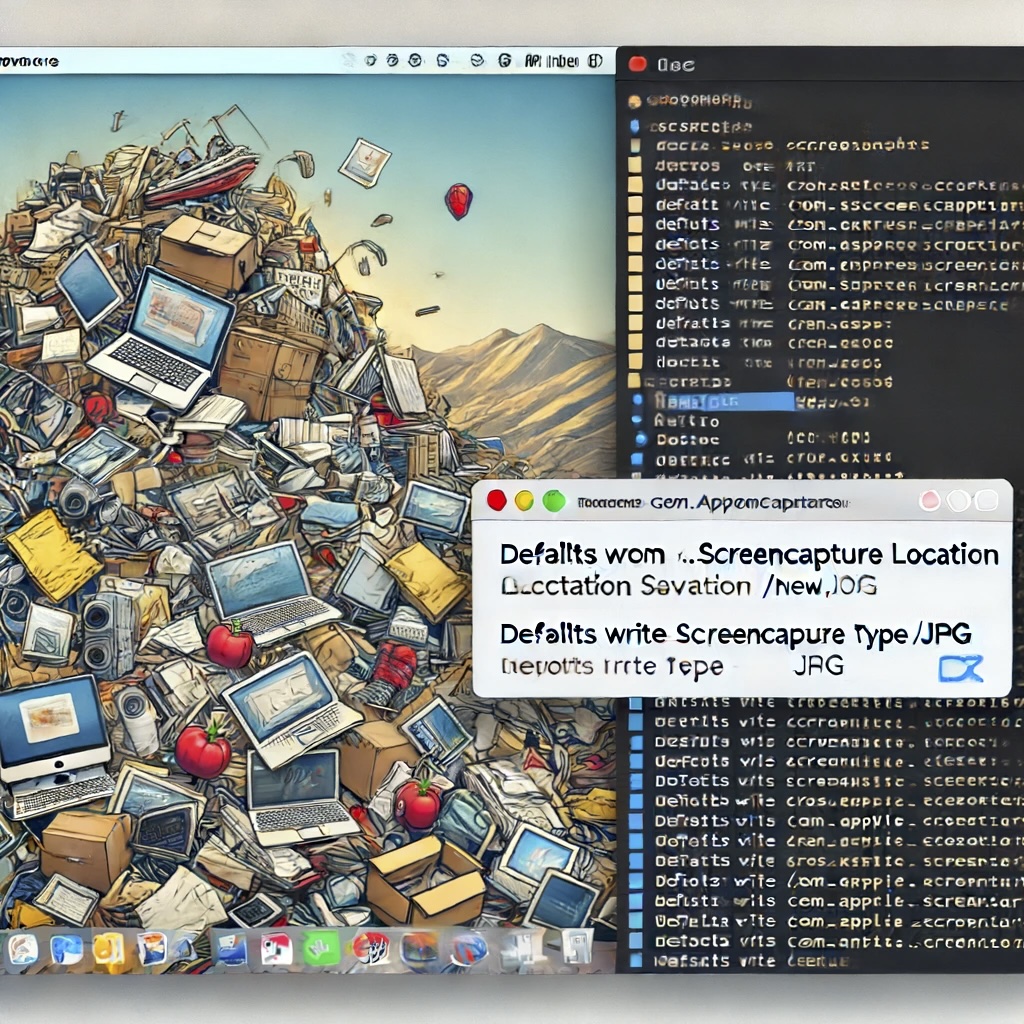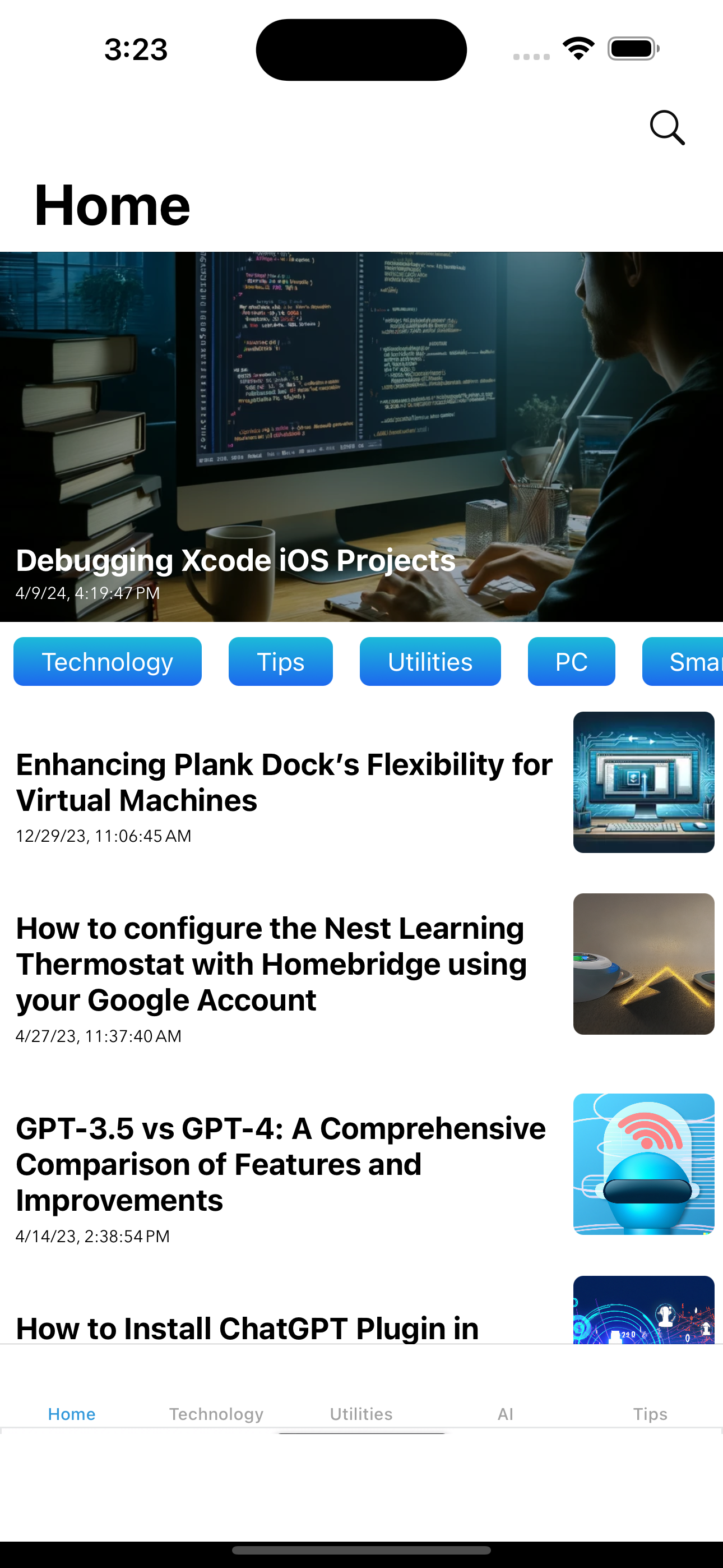Last Updated on April 19, 2024 by Freddy Reyes
By default, when launching TextEdit on Mountain Lion (or the latest OS), a file picker appears, allowing the user to either store the file in iCloud or open a local file.
However, if you prefer TextEdit to open a blank file by default without disabling document and data syncing, you can execute the following command in Terminal:
defaults write -g NSShowAppCentricOpenPanelInsteadOfUntitledFile -bool falseIf you want to apply this setting to TextEdit only, use this command instead:
defaults write com.apple.TextEdit NSShowAppCentricOpenPanelInsteadOfUntitledFile -bool falseAfter running the command, quit and reopen TextEdit to see the changes.
To revert to the original behavior, execute the following command:
defaults delete -g NSShowAppCentricOpenPanelInsteadOfUntitledFileThat’s all there is to it!